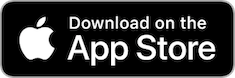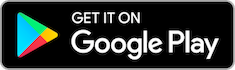How To Reserve A Spot In Class At Level Up
We use an awesome App called Zen Planner to make class reservations, register for events, manage your profile, and view attendance history.
To access your account on mobile, download Member App using the appropriate link below.
How to Setup Your Account
If you already have a membership, ask a Level Up staff member to send your password. Your username will be your email address – so be sure to check your email for login information. If you wish to change which email you’d like to use, simply ask a staff member to edit it.
Your password will be emailed to the address you provide unless you created your own password upon setup.
Where to Login
Online: Level Up has a Zen Planner portal log in embedded on the website. Click Here for the URL to login to the portal. Note: be sure to login through the Level Up portal on our website, you cannot login on Zen Planner’s main website (zenplanner.com will not work). Once logged in, you can view and sign documents, pay bills, edit your profile, log workout scores and manage reservations.
Manage Your Reservations
During this limited phase of the pandemic, classes and open gym sessions have size limits, so be sure to reserve your spot early in the day. Members are allowed to reserve up to 12 hours in advance. Within the Member App, click on the calendar icon in the top right. You can reserve your spot or add yourself to a waitlist (if the class is full) by clicking the star next to the time you wish to attend. If you no longer can attend a class, simply click “Cancel Reservation”.
View Workouts
To see a workout or post scores, click on the “Z” on the top left and select “Workouts”
Swipe back and forth to view other days’ workouts. If it says “There are no workouts to display” that simply means that either the workout hasn’t been posted for the public or it hasn’t yet been created.